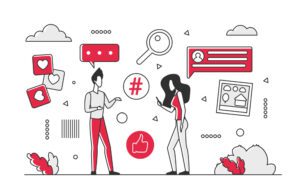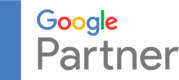Harness the incredible power of Google Analytics 4 (GA4) and revolutionize your digital marketing strategy! With GA4 audiences, you can dive deep into user behavior and demographic data, enabling you to create laser-focused audiences that truly resonate with your target market. By exporting these audiences to Google Ads, you’ll be able to craft highly targeted ad campaigns that deliver astounding results, elevating your brand and boosting your bottom line.
Imagine the possibilities when you combine the unparalleled analytical prowess of GA4 with the advertising reach of Google Ads. You’ll be able to engage your audience like never before, delivering personalized and relevant content that drives engagement, conversions, and ultimately, customer loyalty.
To make things easy, we’ll walk you through the process of exporting audiences from GA4 to Google Ads, helping you reach your target audience more effectively.
Step 1: Ensure GA4 and Google Ads Are Linked
Before exporting audiences, make sure your GA4 and Google Ads accounts are linked. To do this:
- Sign into your Google Analytics account.
- Click “Admin” in the bottom left corner.
- In the “Property” column, click “Google Ads Linking.”
- Click “New link group” and select the desired Google Ads account.
- Complete the linking process by following the on-screen instructions.
Step 2: Create an Audience in GA4
If you haven’t already created an audience in GA4, you’ll need to do this first. Here’s how:
- In your GA4 account, click “Configure” then “Audiences” in the left-hand menu.
- Click “New audience.”
- Choose a pre-built audience template or create a custom audience using the audience builder.
- Name your audience and click “Save.”
Step 3: Export the Audience to Google Ads
Once you’ve created an audience in GA4 and linked your Google Ads account, follow these steps to export the audience:
- Go to “Configure” then navigate to “Audiences.”
- Find the audience you want to export and click the three vertical dots (⋮) to the right of the audience’s name.
- Select “Export to Google Ads” from the drop-down menu.
- Choose the appropriate Google Ads account and click “Next.”
- Review the audience settings, adjust if necessary, and click “Export.”
Your GA4 audience will now be available in your Google Ads account.
Step 4: Check Your Audience from Google Ads
Easily view your audiences directly from Google Ads by following these steps:
- Go to Google Ads, then navigate to the “Tools and Settings” option on the top menu.
- Under “Shared Library,” choose “Audience Manager.”
- Go to “Add Filter.”
- Search for “Source” and then choose that option.
- Scroll down until you see “Google Analytics (GA4) and Firebase” and select it.
- Click “Apply.”
And there you go! All your audiences in one place.
Conclusion
Imagine the power of combining GA4’s cutting-edge analytics with Google Ads’ unparalleled reach – it’s a digital marketing dream come true! By exporting audiences from GA4 to Google Ads, you can create laser-focused ad campaigns that speak directly to your target audience, ensuring maximum impact.
Following our easy step-by-step guide, you’ll seamlessly integrate your GA4 audiences into your Google Ads campaigns, paving the way for an influx of high-quality traffic to your website.
The result? A surge in conversions and sales that will leave your competitors in the dust!
So why wait? Embrace the future of digital marketing and harness the full potential of GA4 and Google Ads for your business.
If you need a helping hand with Google Ads management, GA4 consulting, or just crave more insights on how GA4 and Google Ads can elevate your online presence, Drive Traffic is just one click away!
- About the Author
- Latest Posts
Darlene is a search marketer, analyst, speaker, trainer, and owner of DriveTraffic Digital Marketing. She has been working in the digital marketing industry since the mid 90s and has narrowed her specialty to SEO, Google Ads and Google Analytics. She is especially interested in Google’s new Search Generative Experience and how businesses will need to adapt to remain visible. Want to see how DriveTraffic can help? Let’s chat!